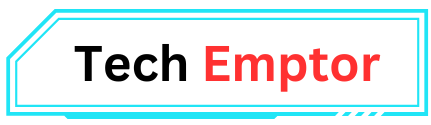How to Use Discord on PS5 Without PC 2024: Discord has rapidly grown into one of the most popular communication platforms for gamers, providing text, voice, and video communication capabilities for players to connect and share their gaming experiences. Whether you’re strategizing with friends during an intense battle royale or just catching up with fellow gamers, Discord is a staple for enhancing online multiplayer experiences.
With the launch of the PlayStation 5 (PS5), many gamers wondered whether Discord would be natively available on the platform. Although there’s no official Discord app for the PS5 yet, you can still use it on your PS5 without needing a PC. This guide will walk you through the most reliable methods to use Discord on PS5 without a PC, ensuring you can stay connected with your gaming community without extra hassle.
Why Use Discord on PS5?
Before we dive into the specifics, it’s essential to understand why gamers want to use Discord on the PS5. While the PlayStation Party Chat feature is available, it doesn’t quite compare to Discord in terms of flexibility, audio quality, and community features. Discord provides robust options for group chats, dedicated server management, and multi-channel voice communication, making it the preferred platform for gamers who frequently play with others across platforms or want a more organized communication experience.
In this article, we’ll explore three primary methods for using Discord on PS5 without a PC. Let’s jump

1 Using Discord on PS5 via Mobile Device
One of the easiest ways to use Discord on PS5 without PC is by leveraging your smartphone or tablet. Since Discord has full mobile functionality, you can seamlessly use it in tandem with your console gaming.
Step 1: Install Discord on Your Smartphone
Begin by downloading and installing the Discord app from the Apple App Store or Google Play Store. Ensure that you’re logged into your Discord account or create a new one if you don’t have an account yet.
Step 2: Connect PS5 Audio to Your Phone
The next step is routing the audio from your PS5 to your mobile device. You’ll need a pair of wired headphones that come with a built-in mic. Insert the headphones into your phone’s headphone jack or use a wireless headset compatible with both PS5 and smartphones.
Step 3: Launch Discord and PlayStation Party
Once your audio setup is complete, open the Discord app on your mobile device. Join the voice channel or server you wish to communicate in. On your PS5, join a PlayStation Party with the same group of friends or users to whom you’re speaking via Discord.
This way, you’ll hear the game audio from your PS5 through your TV or headset while handling voice communication on Discord through your mobile device. It’s a practical, low-cost solution that lets you use Discord on PS5 without a PC.
2 Use a MixAmp to Use Discord on PS5
For a more professional solution, especially if you’re a streamer or someone who frequently communicates via voice chat while gaming, you can use an Astro MixAmp Pro TR. This method provides a more streamlined, high-quality audio experience for users who don’t mind investing in hardware.
Step 1: Connect MixAmp to PS5
Plug your Astro MixAmp Pro TR into your PS5 using the provided optical cable (if available) or connect via USB. Switch your MixAmp to “Console Mode” to ensure it recognizes your PS5 as the primary audio source.
Step 2: Connect MixAmp to Your PC or Phone for Discord
While the traditional method involves using a PC, you can bypass this by connecting the MixAmp to a smartphone with Discord installed. Use a 3.5mm cable to link the MixAmp to your phone’s headphone jack and adjust the audio levels to balance the game sound from your PS5 and the Discord chat audio from your mobile device.
Step 3: Adjust Audio Settings
Open your Discord app on your phone and join the voice channel. The MixAmp will allow you to control the audio from both your PS5 and Discord seamlessly. This method gives you a cleaner, more integrated audio experience, and while it requires additional hardware, the result is a high-quality gaming session.
Method 3: Using Remote Play for Discord on PS5
Another practical workaround to use Discord on PS5 without a PC is by utilizing PlayStation Remote Play. Remote Play is a feature that allows users to stream their PS5 gameplay to their smartphones, tablets, or even some computers, making it an effective solution for running Discord simultaneously.
Step 1: Set Up Remote Play on PS5
First, ensure that Remote Play is enabled on your PS5 by navigating to Settings > Remote Play > Enable Remote Play. Make sure your console is in Rest Mode, which allows for smooth streaming when not in active use.
Step 2: Install Remote Play App on Mobile Device
Download the PS Remote Play app from the Apple App Store or Google Play Store. Log in using your PlayStation Network account credentials.
Step 3: Use Remote Play and Discord Together
Launch the PS Remote Play app and connect it to your PS5. You’ll be able to stream your PS5’s gameplay directly to your phone. Now, open the Discord app on the same device, and join your preferred server or voice channel.
Using Remote Play allows you to run both Discord and PS5 audio from one device, reducing the number of hardware setups needed. You may experience a slight delay in game streaming, depending on your internet connection, but this method effectively allows you to use Discord on PS5 without a PC.
How Discord on PS5 Enhances the Gaming Experience
By using these methods to integrate Discord on your PS5 without a PC, you can enjoy a more immersive gaming experience with numerous advantages:
- Cross-Platform Communication: Many gamers play across different platforms, such as Xbox, PC, and PlayStation. Discord provides a unified space for players on different consoles to communicate seamlessly, unlike the console-specific party chat features.
- Better Server Management: Discord allows users to create and manage their servers, with multiple voice and text channels. This flexibility is particularly useful for gamers involved in large groups or communities.
- Enhanced Voice Quality: Compared to PlayStation’s native chat feature, Discord often provides clearer, higher-quality voice communication. Its built-in noise suppression and echo cancellation features also improve the overall chat experience.
- Customization Options: Discord offers a wide variety of customization features, such as bots, roles, and moderation tools, that allow you to create a gaming hub tailored to your needs.
What to Expect in the Future for Discord on PlayStation
Sony announced in 2021 that they were partnering with Discord, with plans to integrate the platform more deeply into the PlayStation ecosystem. As of now, there isn’t an official Discord app on PS5, but it’s highly anticipated.
With the growing demand from the gaming community, it’s expected that future PlayStation updates will include better Discord support. This could mean native voice chat capabilities and deeper integration of Discord servers, enhancing cross-platform communication.
Conclusion
Using Discord on PS5 without a PC is easier than you might think. Whether you choose to use a mobile device, an Astro MixAmp, or the Remote Play feature, there are several effective ways to communicate with your friends and fellow gamers while enjoying the latest titles on your PS5.
These methods will provide you with a smooth gaming experience and allow you to stay connected with your community, no matter what game you’re playing. Though an official Discord app for PS5 hasn’t been released yet, these solutions offer reliable workarounds that will keep you chatting and gaming without skipping a beat.
By integrating Discord into your PS5 gaming routine, you’ll be enhancing both your gameplay and social experience — a win-win for any dedicated gamer. Keep your eye out for future updates, as Discord’s partnership with PlayStation may soon bring even more exciting features to the table.
FAQs
How to Use Discord on PS5 Without PC
In conclusion, whether you’re a casual gamer or a seasoned pro, knowing how to use Discord on PS5 without PC opens up numerous possibilities for smoother, more enjoyable gaming sessions. Get started today and stay connected!