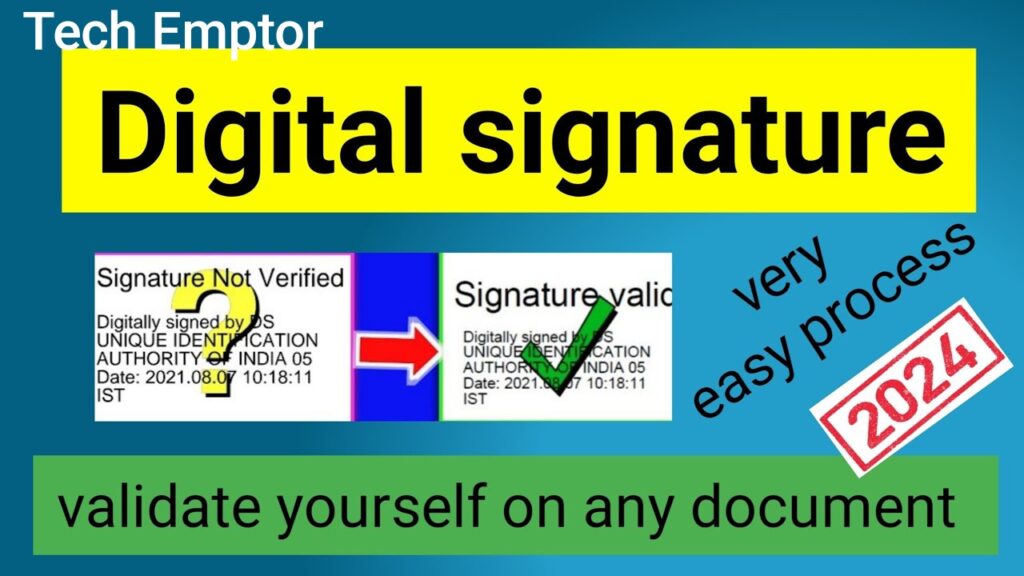
In today’s digital era, ensuring the authenticity and integrity of documents is crucial, especially when dealing with PDFs. One of the most reliable ways to confirm the legitimacy of a PDF document is by verifying its digital signature. Digital signatures are essential in safeguarding documents from tampering while providing assurance to the recipient about the document’s source.
In this article, we’ll delve deep into how to verify digital signature in PDF, explore the significance of digital signatures, and provide step-by-step instructions for verifying signatures across various platforms and tools.
Introduction to Digital Signatures
Before we discuss how to verify digital signature in PDF, it’s important to understand what a digital signature is and how it works. A digital signature is a type of electronic signature that provides a way to confirm the authenticity of a digital document. It ensures that the content has not been altered and verifies the identity of the sender or the signer.
Digital signatures use cryptographic algorithms to create unique signatures that bind a user’s identity to the document. When used in PDF files, they offer secure validation and ensure the document hasn’t been modified since it was signed.
How Digital Signatures Work in PDF Documents
To comprehend how to verify digital signature in PDF, you must first understand the technology behind it. A digital signature works by creating a “fingerprint” of the document through hashing. The signer uses a private key to encrypt the fingerprint, forming the digital signature. When someone receives a signed PDF, they can use the signer’s public key to decrypt the signature and compare it with the document’s content to verify its authenticity.
Here’s a brief outline of how it works:
- Step 1: The document is hashed to create a digital fingerprint.
- Step 2: The signer encrypts the fingerprint using their private key.
- Step 3: The encrypted fingerprint is embedded in the PDF as a digital signature.
- Step 4: To verify, the recipient decrypts the signature using the public key.
- Step 5: The recipient compares the decrypted fingerprint with the current document fingerprint. If they match, the signature is verified.
Importance of Verifying Digital Signatures
In today’s digital world, ensuring the integrity and authenticity of documents is paramount. PDFs are one of the most widely used formats for sharing contracts, legal agreements, invoices, and more. Verifying a digital signature ensures that:
- The document has not been altered or tampered with.
- The signature is authentic, confirming the identity of the signer.
- The document can be trusted for legal or professional purposes.
Without verifying a digital signature, you risk accepting potentially fraudulent documents, which could lead to legal or financial consequences.
Tools for Verifying Digital Signatures in PDF
There are several tools available to verify digital signatures in PDF documents. These tools offer user-friendly ways to check the authenticity and integrity of signed documents. Let’s explore some of the most popular options:
Adobe Acrobat Reader
Adobe Acrobat Reader is one of the most popular tools for viewing and verifying digital signatures in PDFs. It has a built-in feature that allows you to check the signature’s validity with ease.
Foxit PDF Reader
Foxit PDF Reader is another great option for verifying digital signatures. It offers a range of features, including secure viewing, signing, and signature verification.
PDF-XChange Editor
This tool is well-known for its lightweight nature and robust PDF management features, including the ability to verify digital signatures efficiently.
Online Verification Tools
Several online platforms allow users to upload PDFs and verify digital signatures without downloading software. These platforms are convenient for users who don’t have access to PDF software on their devices.
Step-by-Step Guide: How to Verify Digital Signature in PDF
Now that you understand the importance and tools, let’s walk through the steps of how to verify digital signature in PDF using Adobe Acrobat Reader, one of the most commonly used tools:
Step 1: Open the PDF Document
First, open the PDF document that contains the digital signature using Adobe Acrobat Reader. If you don’t have the software, it’s free to download from the official Adobe website.
Step 2: Look for the Signature Panel
In the toolbar, locate the “Signature Panel” on the right-hand side. If the document is digitally signed, the panel will display the signature along with details such as the signer’s name and the signing time.
Step 3: Click on the Signature to Verify
Click on the signature to view its details. Adobe Acrobat will automatically check if the signature is valid by comparing the public key with the signer’s information.
Step 4: Review the Validation Summary
Adobe will show you a validation summary that confirms if the signature is valid, and whether the document has been modified since signing. If the validation summary says the signature is valid, the PDF’s integrity is confirmed.
Step 5: View Certificate Details (Optional)
For additional verification, click on the “Signature Properties” and select “Show Signer’s Certificate.” This will provide detailed information about the signer, including their digital certificate.
Common Issues in Digital Signature Verification
When learning how to verify digital signature in PDF, you may encounter some challenges. Here are a few common issues and how to resolve them:
Expired or Invalid Certificates
Sometimes, the signer’s certificate may be expired or invalid. In such cases, the document’s signature will show as unverified. Make sure the signer’s certificate is up to date.
Corrupted Files
If the PDF file is corrupted or has been altered after the signature, verification will fail. Always ensure that the document hasn’t been edited post-signing.
Untrusted Certificates
If the certificate authority that issued the signer’s digital certificate is not trusted, the signature verification might fail. You can manually add the certificate authority to your trusted list in your PDF reader.
Best Practices for Verifying Digital Signatures
To ensure that you’re correctly verifying digital signatures in PDF documents, follow these best practices:
- Use Trusted Software: Always use reliable software like Adobe Acrobat, Foxit, or PDF-XChange to verify digital signatures.
- Check for Valid Certificates: Ensure that the digital signature is linked to a valid certificate from a trusted certificate authority.
- Verify Regularly: If you deal with sensitive or legal documents frequently, make it a habit to verify digital signatures every time you receive a signed PDF.
- Educate Yourself: Stay informed about the latest tools and techniques for verifying digital signatures.
Legal Implications of Digital Signatures
Understanding the legal implications of digital signatures is crucial, especially when learning how to verify digital signature in PDF. Digital signatures are legally binding in most countries, provided they meet the required standards. For example, in the US, the Electronic Signatures in Global and National Commerce Act (ESIGN Act) and the Uniform Electronic Transactions Act (UETA) give digital signatures legal validity. Similarly, the eIDAS Regulation in the European Union ensures the legality of digital signatures across its member states.
Always make sure that digital signatures you deal with comply with the legal standards of your country.
Conclusion
Verifying a digital signature in a PDF is a critical process in ensuring document integrity and authenticity. Whether you’re handling contracts, invoices, or legal agreements, knowing how to verify digital signature in PDF can save you from potential fraud and errors. With the right tools and knowledge, verifying digital signatures becomes a simple and efficient task.
FAQs
1. What is a digital signature in a PDF?
A digital signature in a PDF is a cryptographic method used to ensure the authenticity and integrity of the document. It verifies that the document has not been altered and confirms the signer’s identity.
2. How do I know if a PDF has a digital signature?
When you open a PDF with a digital signature in Adobe Acrobat or another PDF reader, you’ll see a signature panel or an indication that the document has been signed.
3. Can I verify a digital signature in a PDF online?
Yes, several online tools allow you to verify digital signatures by uploading the PDF file.
4. What happens if the digital signature in a PDF is invalid?
If a digital signature is invalid, it means the document has been altered or the signer’s certificate is expired or untrusted.
5. How can I verify a digital signature in Adobe Acrobat?
In Adobe Acrobat, open the document, locate the signature panel, click on the signature, and Adobe will automatically verify its validity.
6. Why is it important to verify digital signatures in PDFs?
Verifying digital signatures ensures that the document hasn’t been tampered with and confirms the identity of the signer.
7. Can digital signatures expire?
Yes, digital signatures can expire if the signer’s certificate has a validity period that has lapsed.
8. What are the best tools to verify digital signatures?
Popular tools include Adobe Acrobat Reader, Foxit PDF Reader, and PDF-XChange Editor.
9. Is a digital signature legally binding?
Yes, digital signatures are legally binding in most countries, provided they meet specific legal standards.
10. Can I trust all digital signatures?
Not all digital signatures are trustworthy. You should verify that the signature comes from a trusted certificate authority before accepting it as valid.
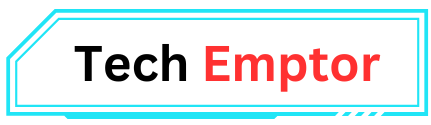
1 thought on “How to Verify Digital Signature in PDF 2024: A Comprehensive Guide”